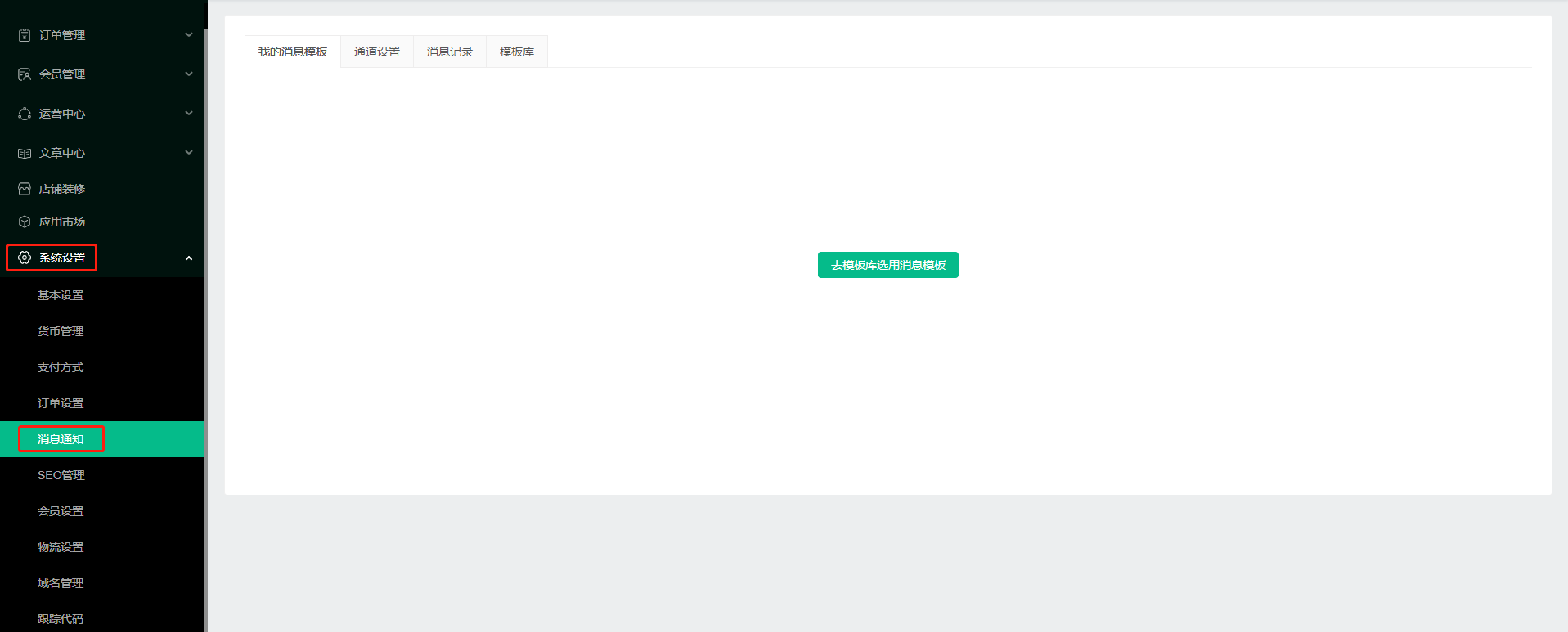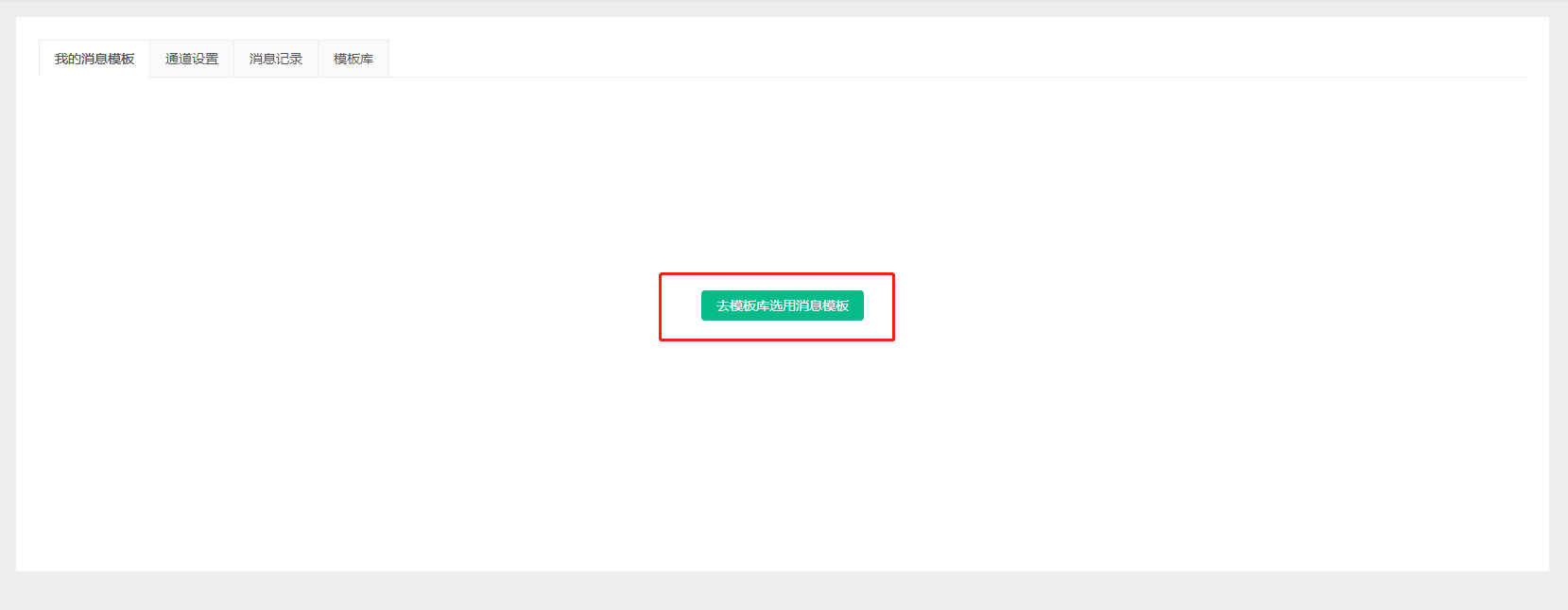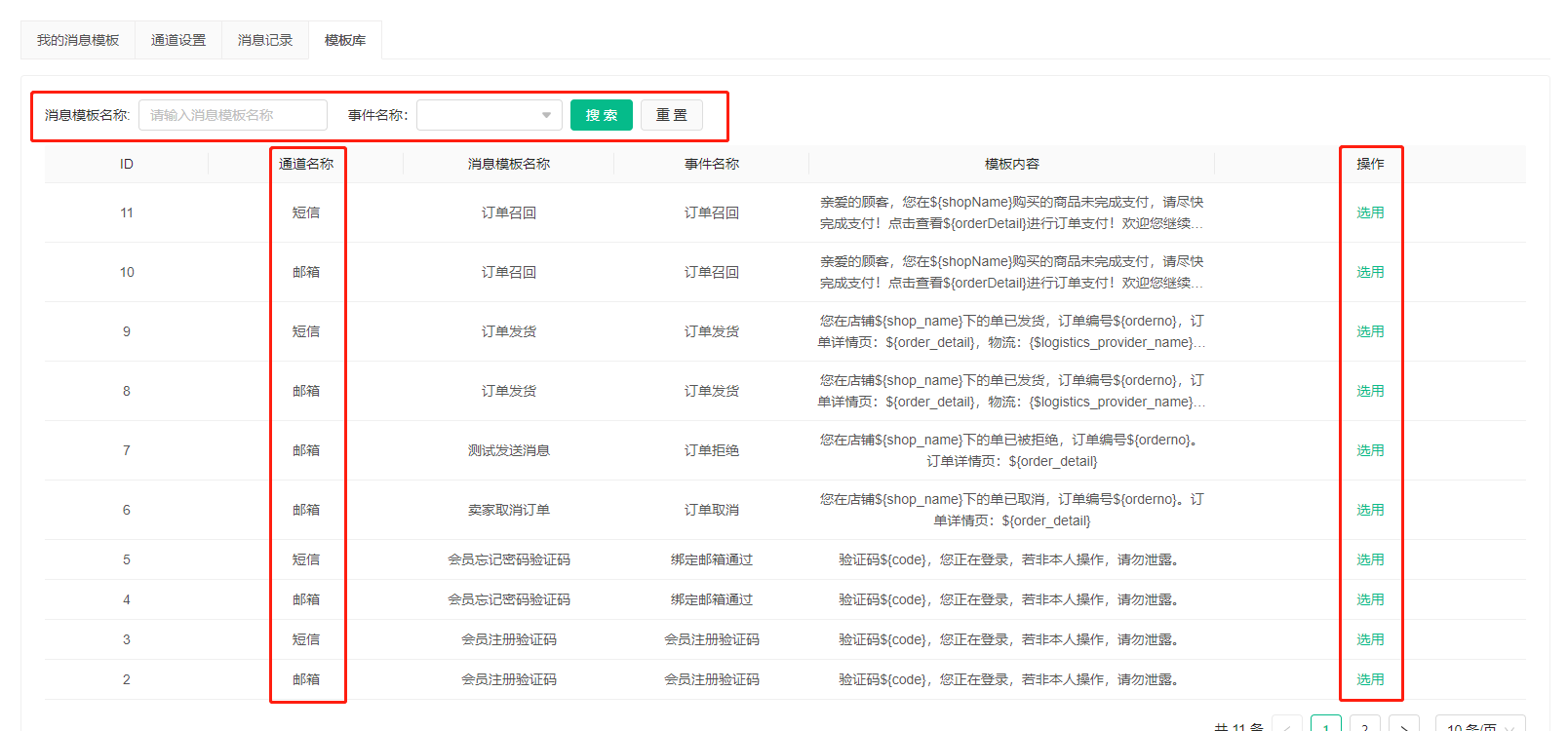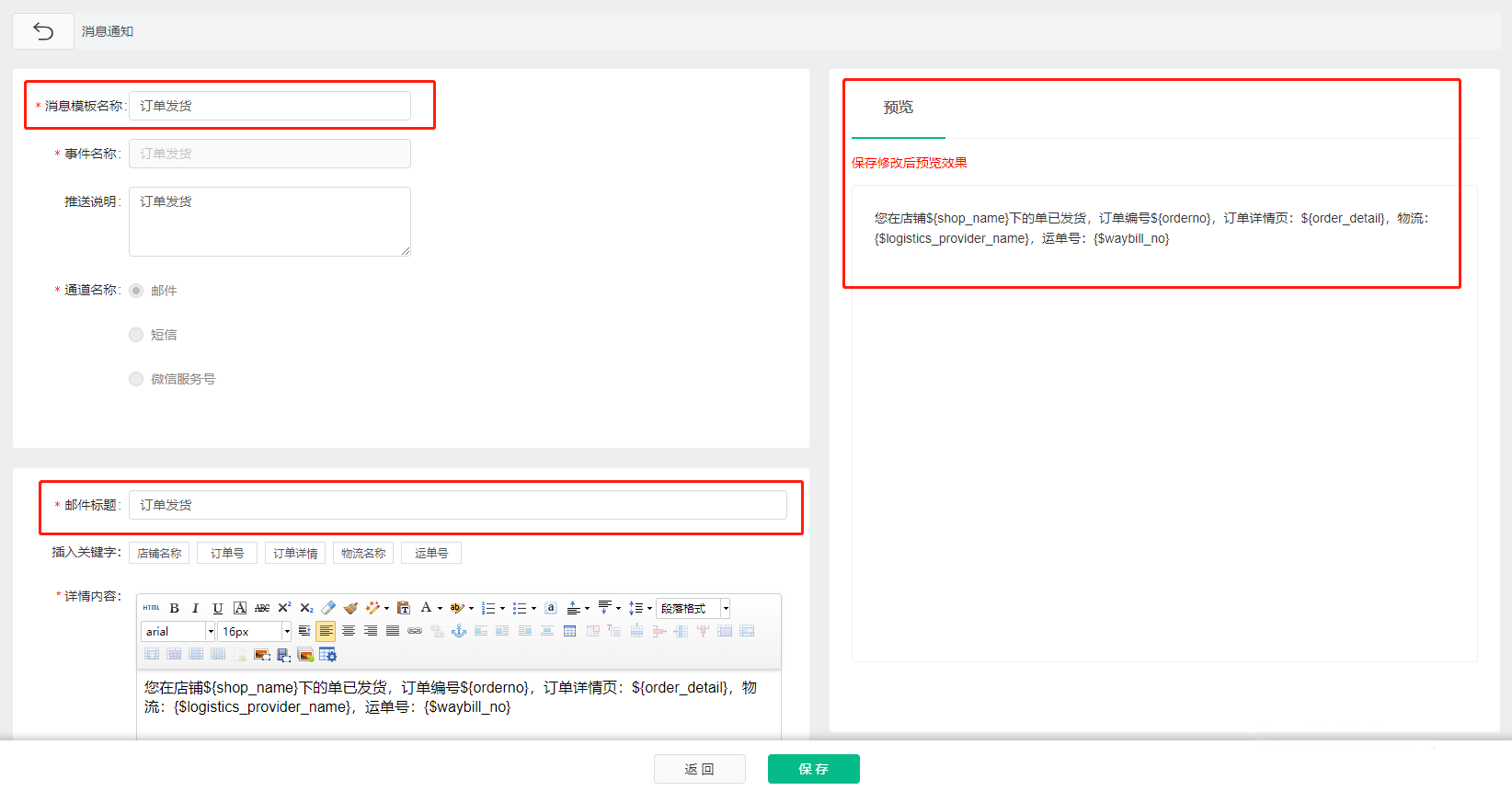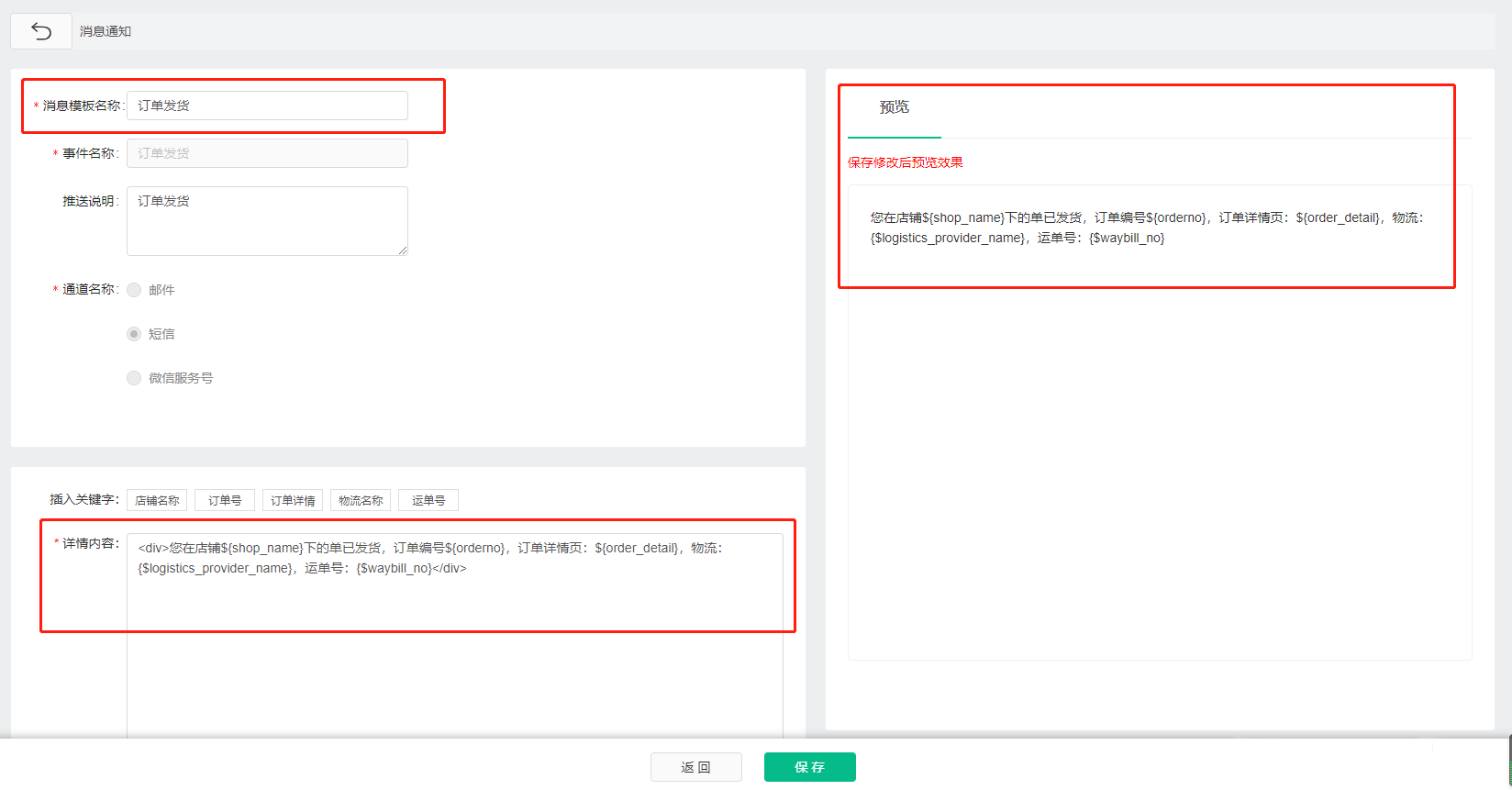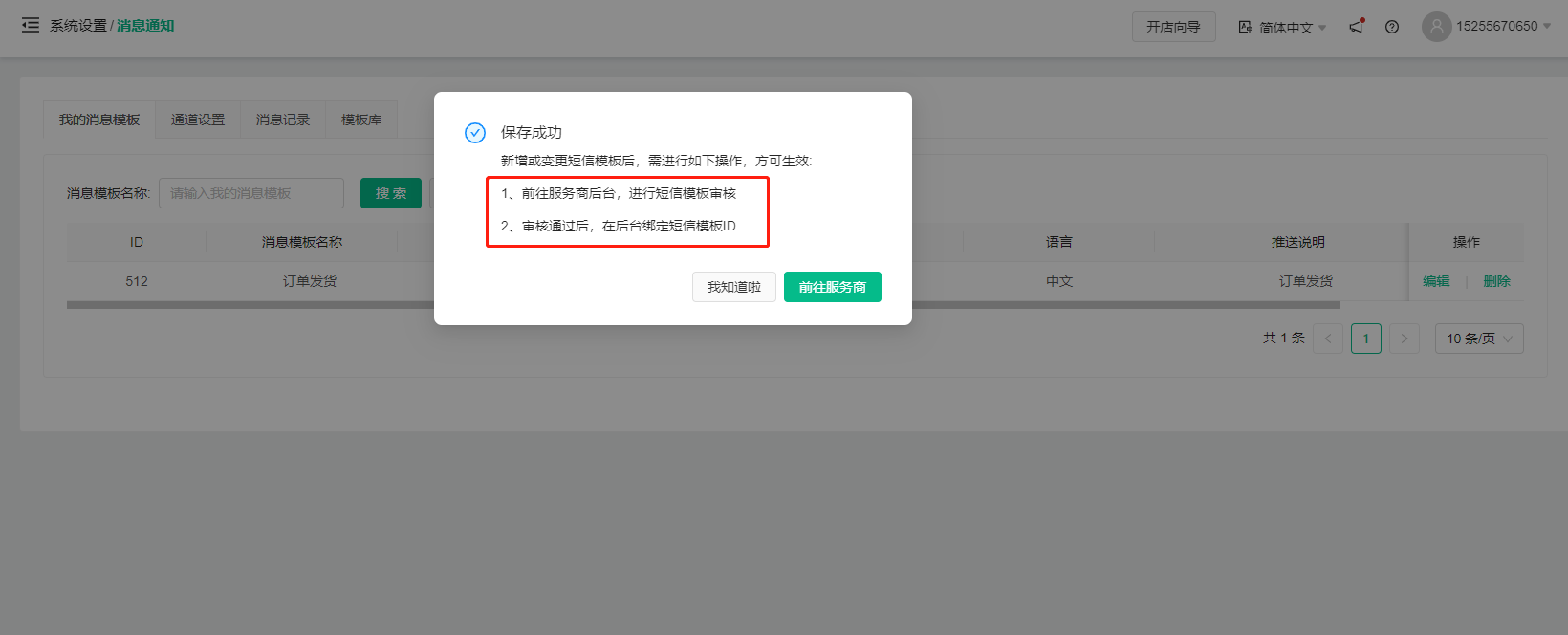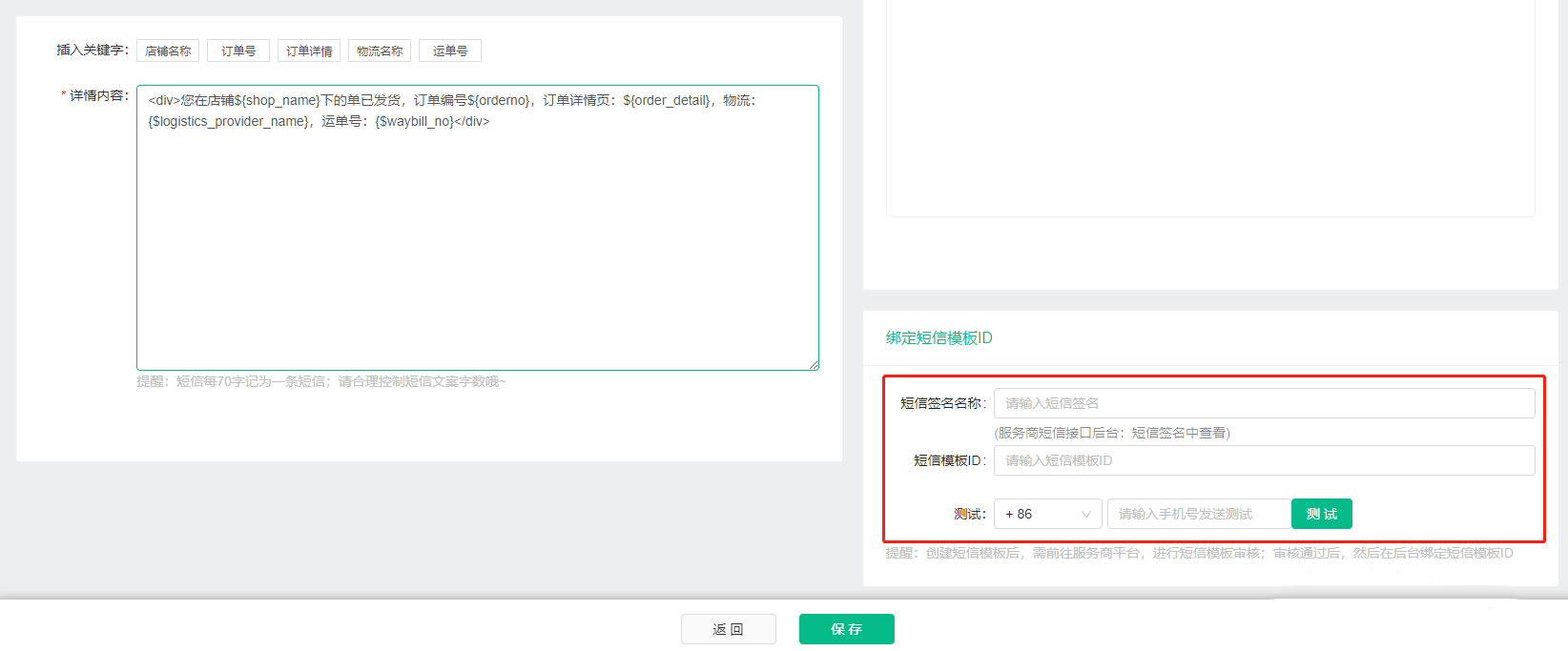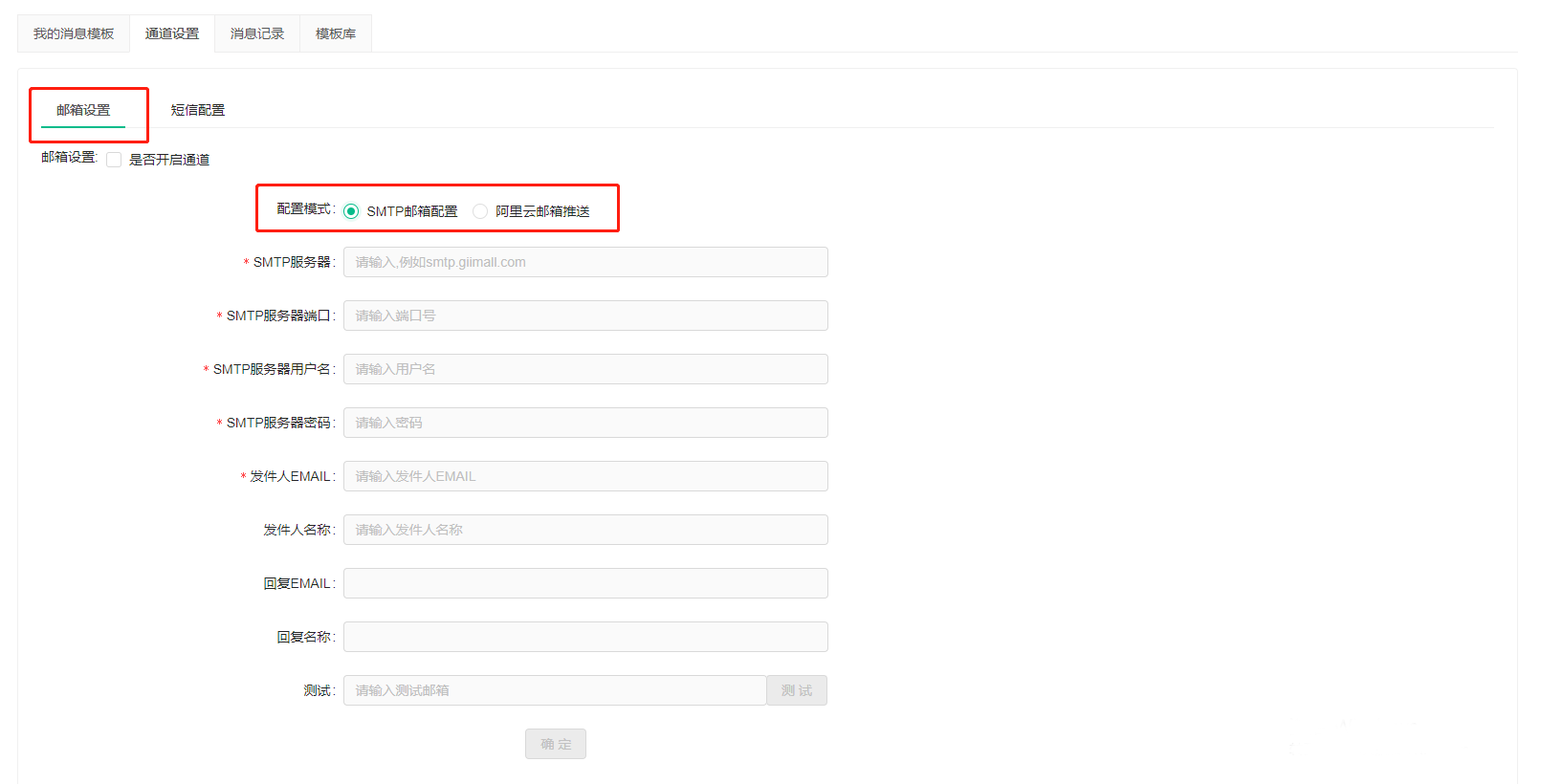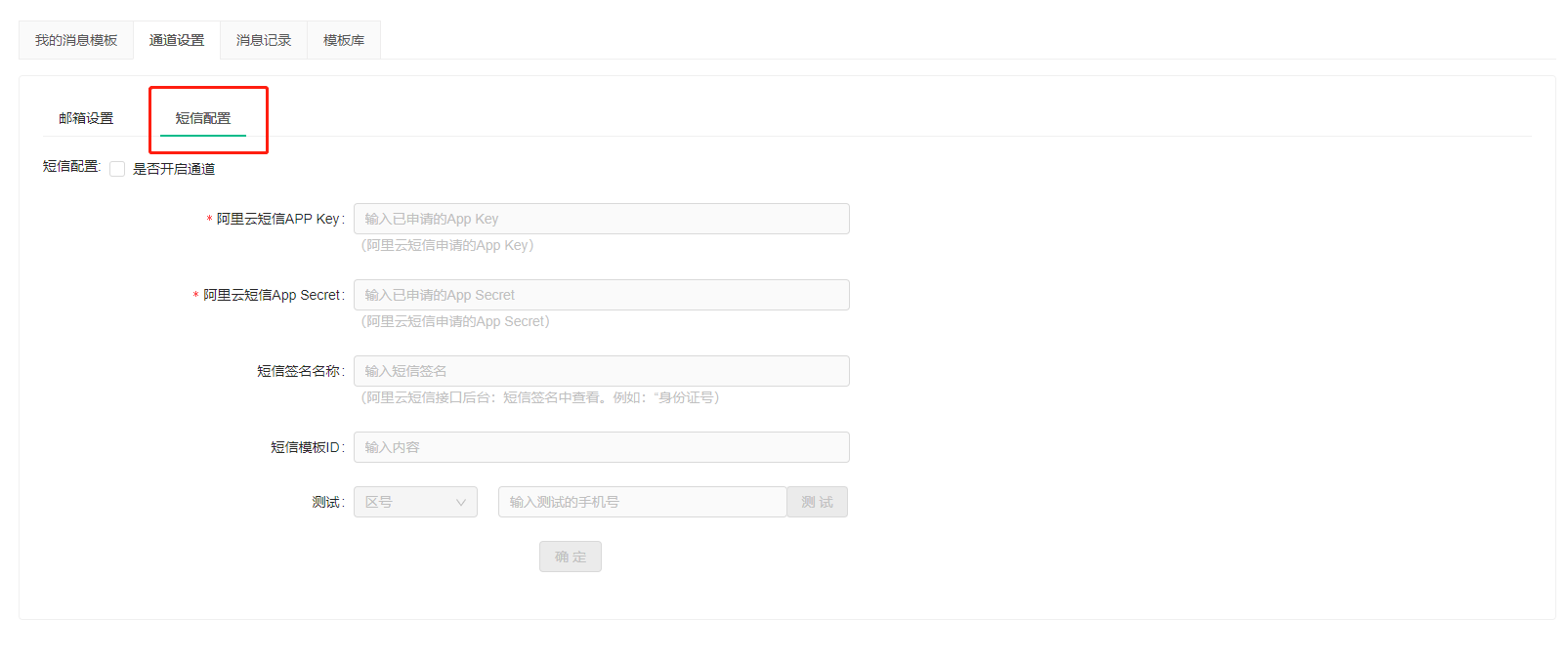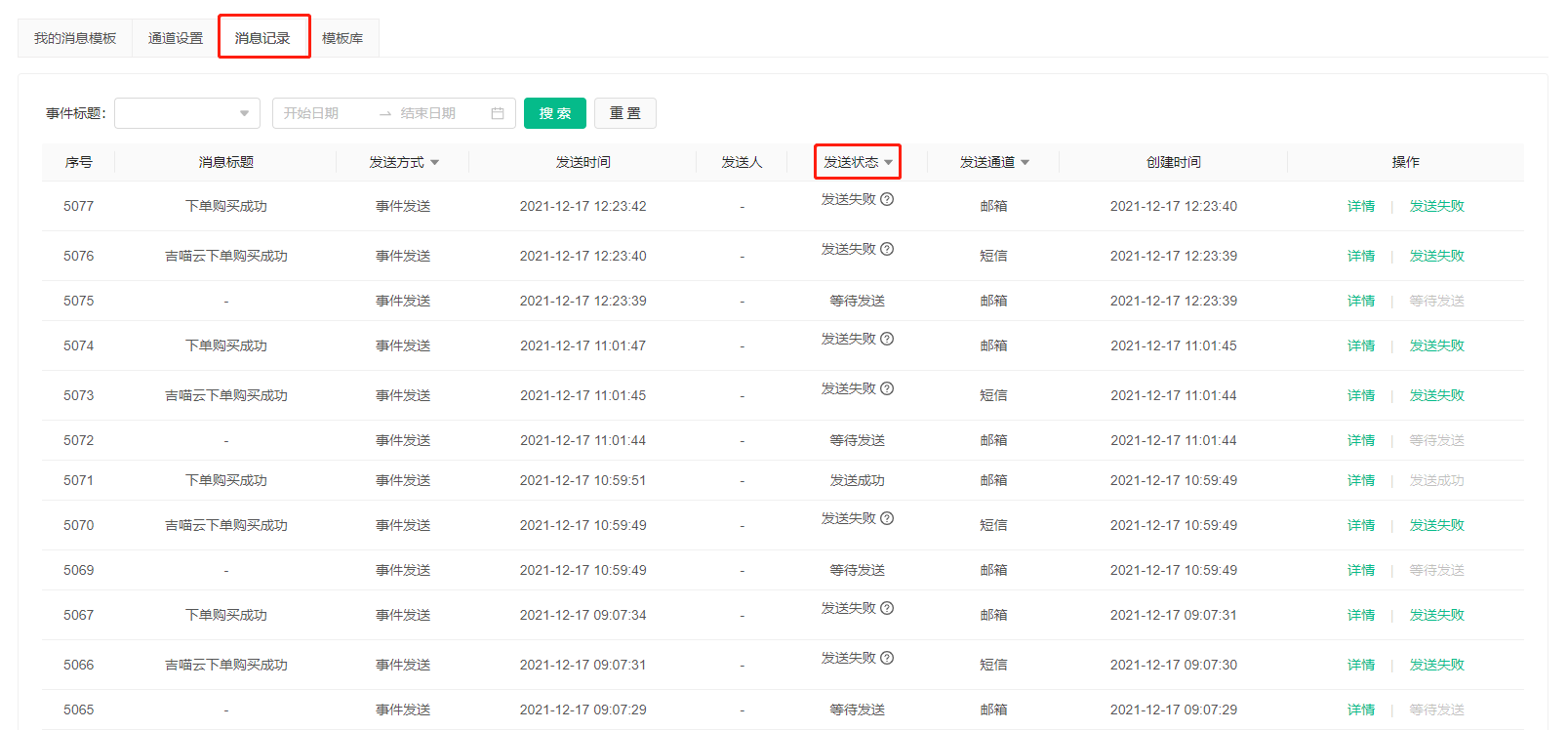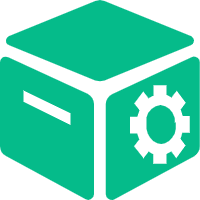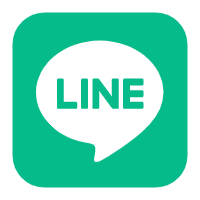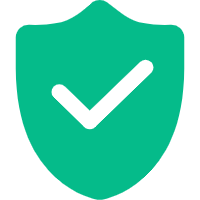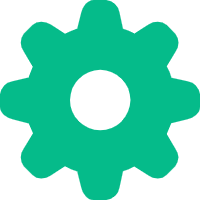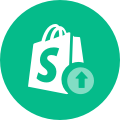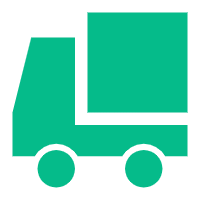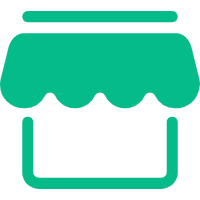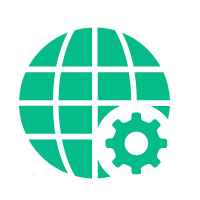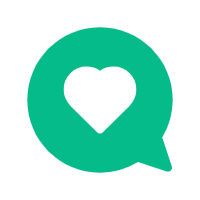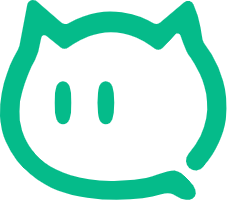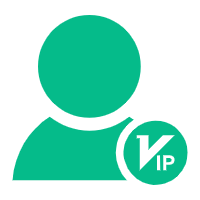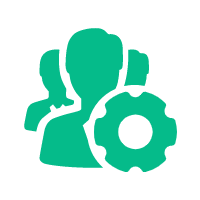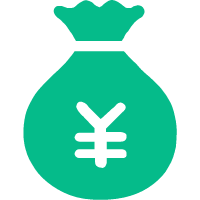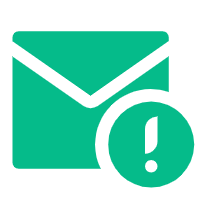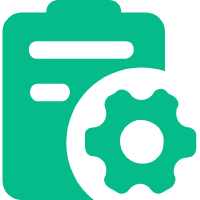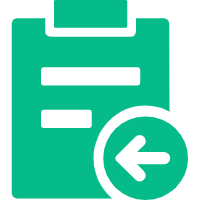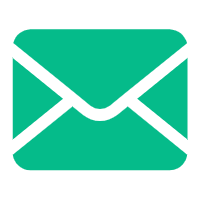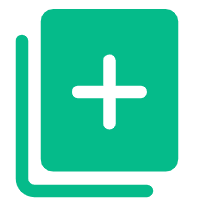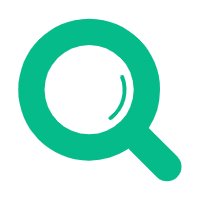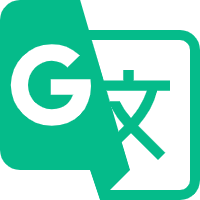Help Center
—— 5 minutes to solve basic problems such as novice entry ——
1. Select the "Message Notification" module in the background "System Settings" to enter;
2. Click "Go to Template Library and Select Message Template" to jump to "Template Library". You can select a message template according to the usage scenario and sending channel. You can also search according to "message template name" or "event name", and select the appropriate message template after filtering;
3. After selecting a suitable message template, you can enter the edit page to edit the message template name, event name, email title, details, etc. The complete message display effect can be displayed in the preview window on the right. ;
4. After saving the message template, you need to go to the service provider's background to review the SMS template. After the review is passed, bind the SMS template ID in the background. To open the SMS template, you need to fill in the SMS template ID and signature. The selected message template will be displayed in "Remove My Message Template";
5. Before sending the message, you need to complete the channel setting, select the corresponding sending channel according to the usage scenario, and fill in the corresponding service provider configuration information;
6. After the sending is completed, you can view the historical message sending record and sending status in the message record. If the sending fails, the reason for the failure will be displayed.
related suggestion