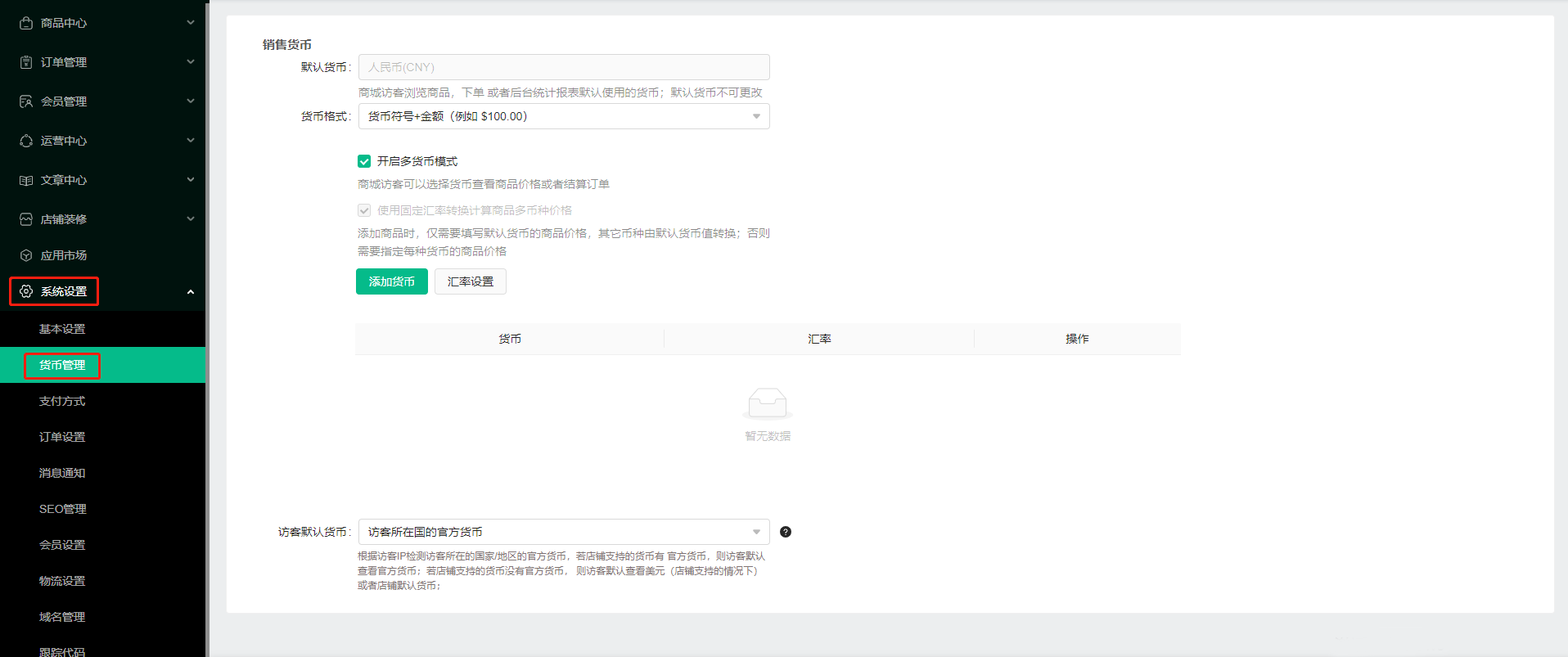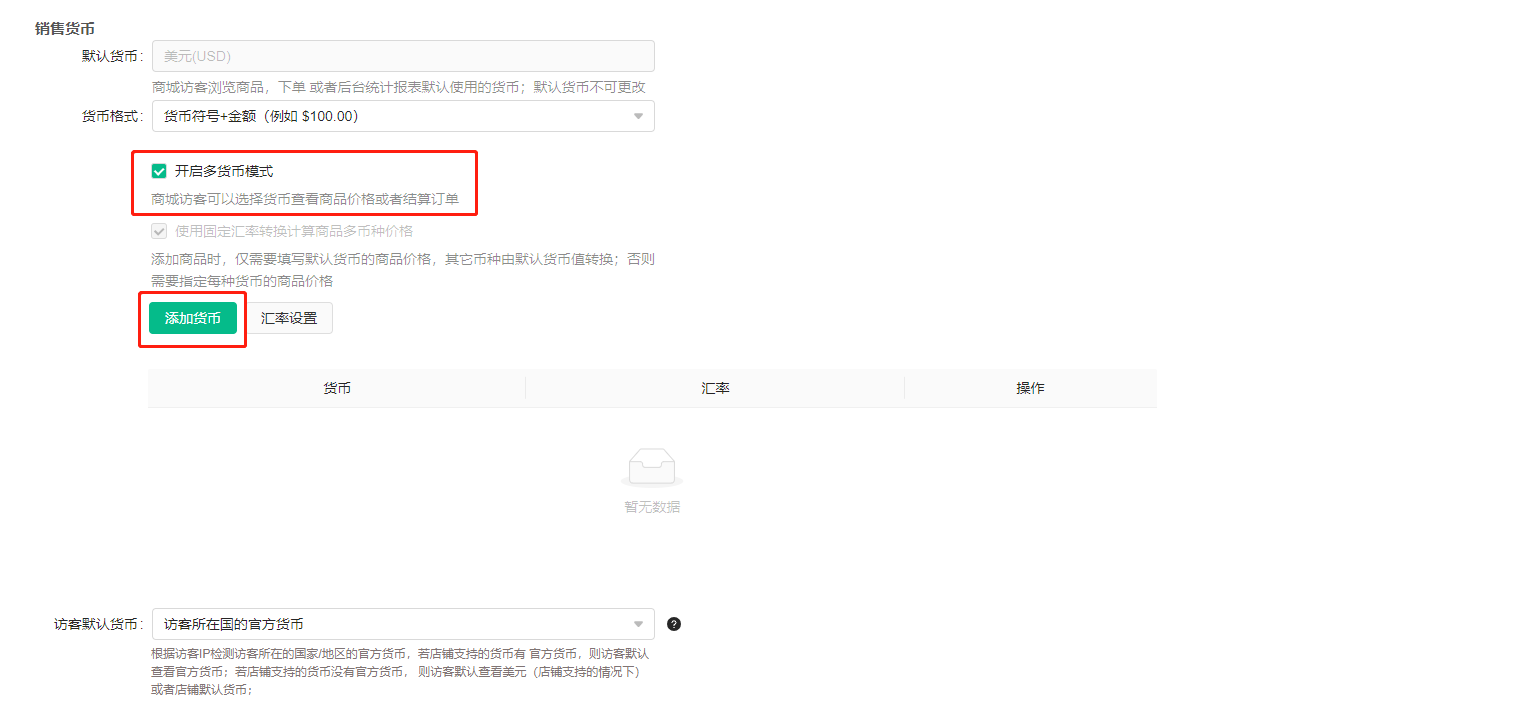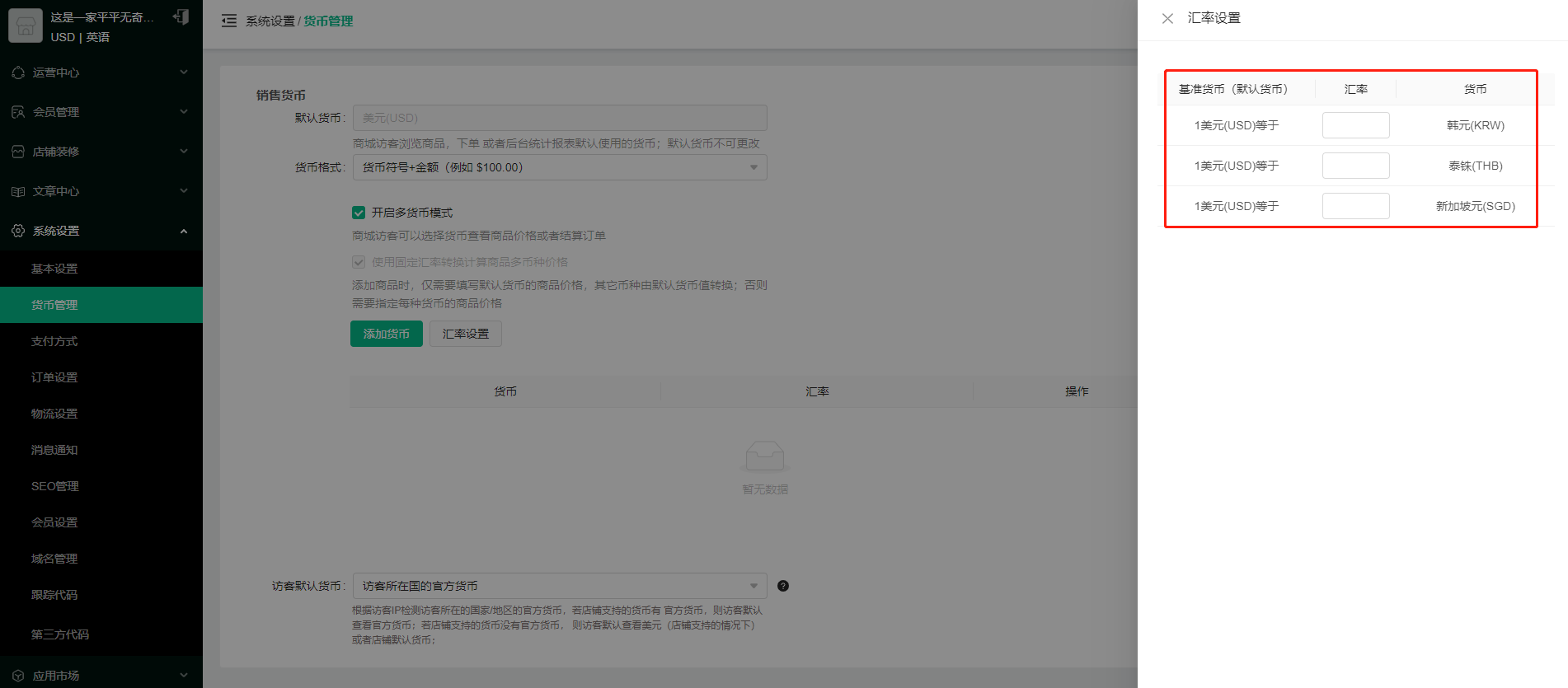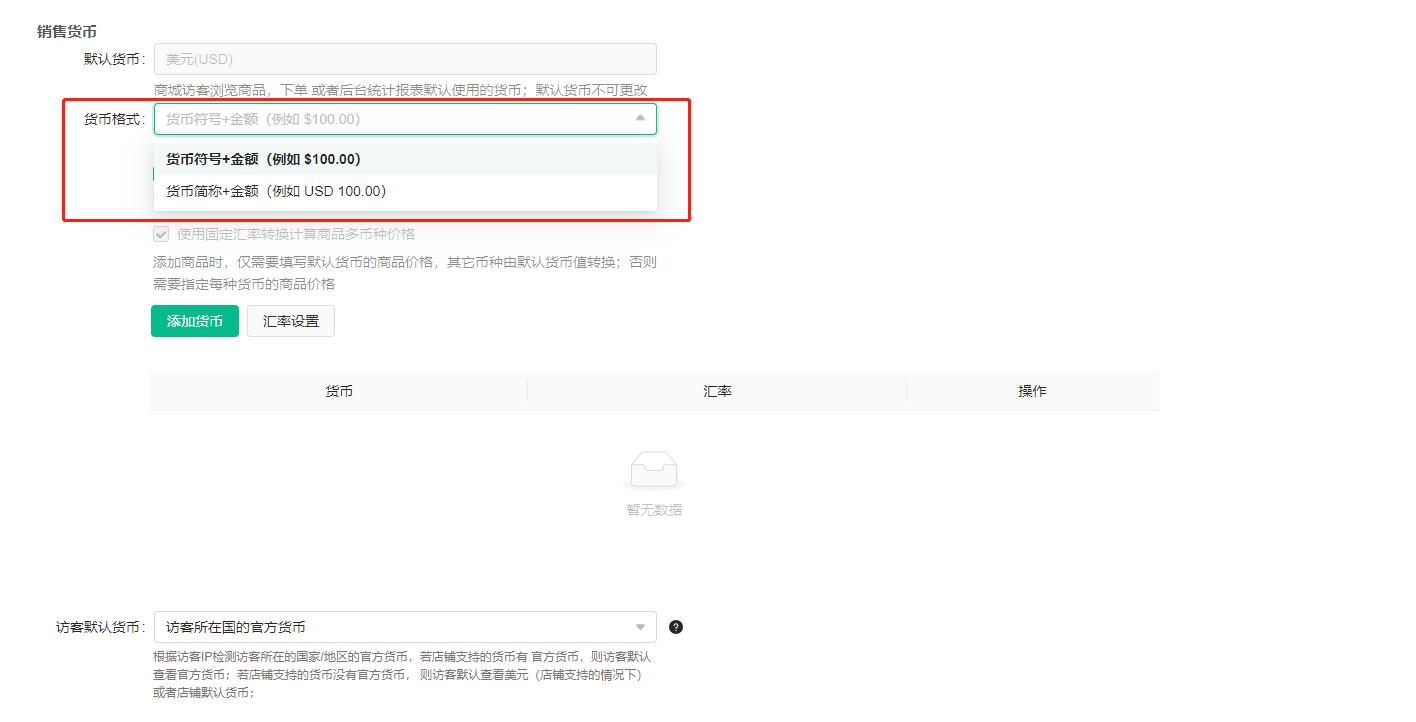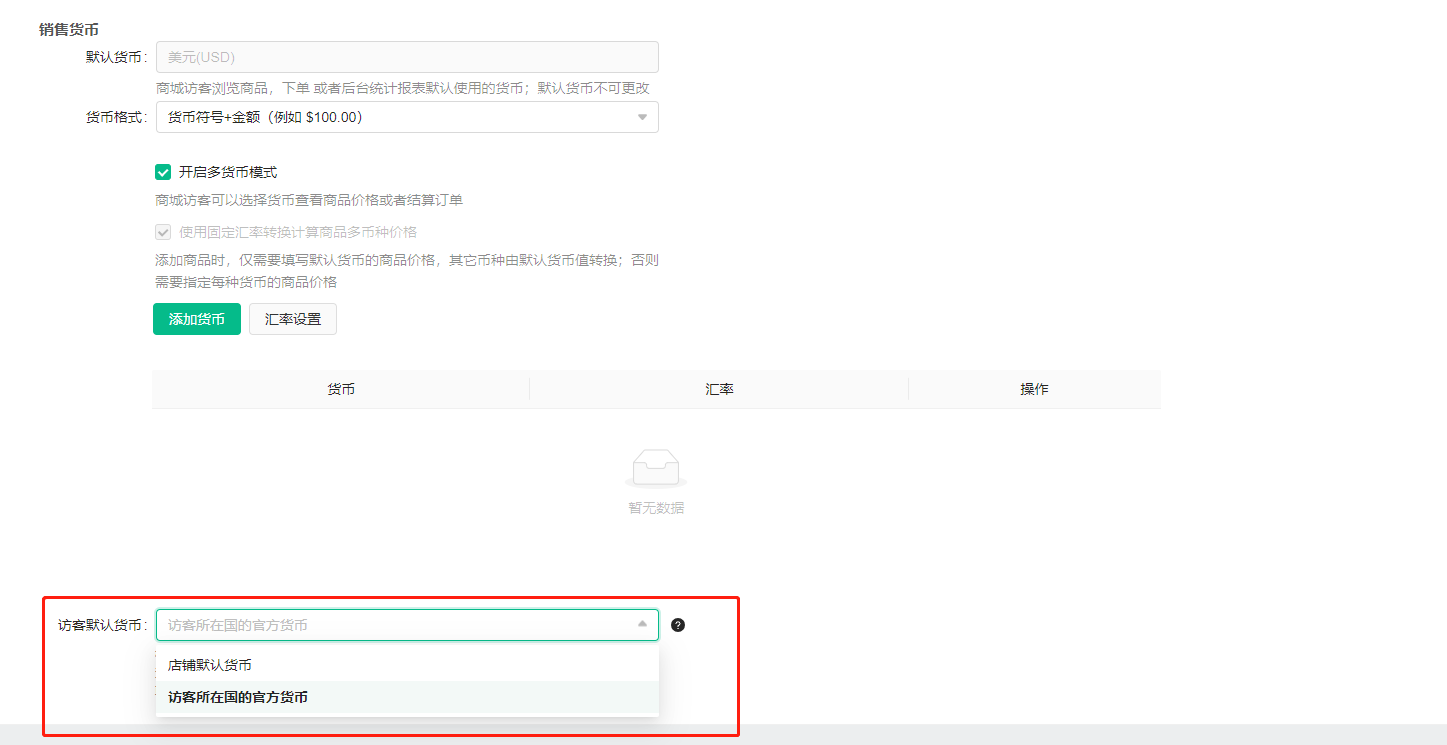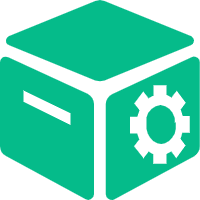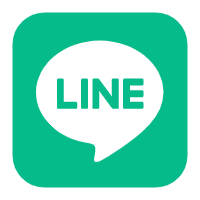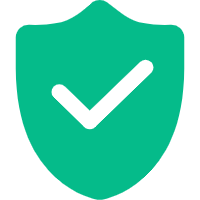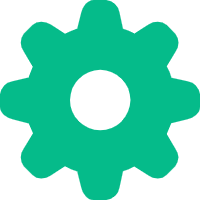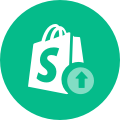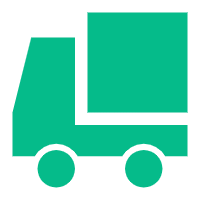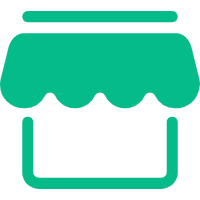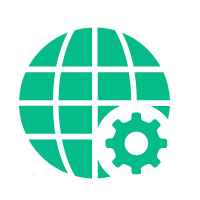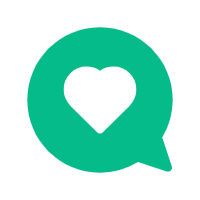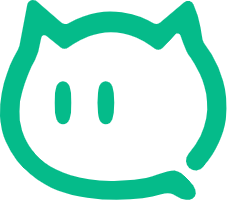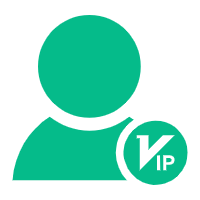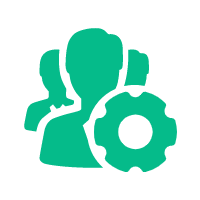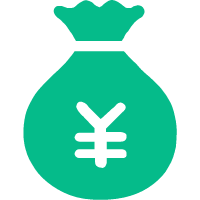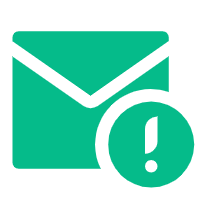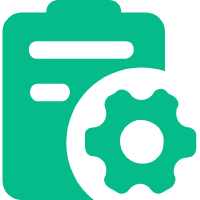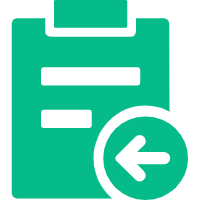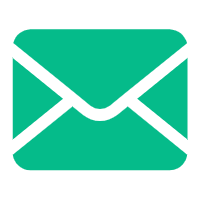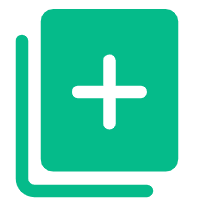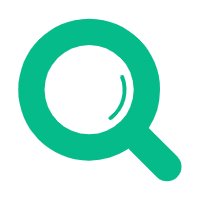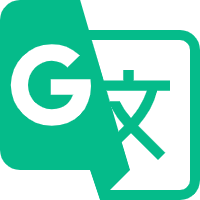Help Center
—— 5 minutes to solve basic problems such as novice entry ——
1. Select the "Currency Management" module in the background "System Settings" to enter;
2. The default language is locked after the store is created and cannot be modified. Merchants can add more currencies of the target market by clicking "Enable Multi-Currency Mode" > "Add Currency". Members at the front desk can select the currency in the "Currency List" according to their needs;
3. The merchant manually enters the fixed exchange rate conversion value. When adding a commodity, only the commodity price in the default currency needs to be filled in, and other currencies are converted by the default currency value;
4. Select "Currency Format" and click the drop-down, select the desired currency display format, and the currency will be displayed according to the relevant format;
5. Select the preferred display currency in the "Visitor Default Currency" setting, and the system will display it according to the background configuration.
"Store Default Currency": When visitors visit the website for the first time, the store default currency is displayed.
"Official currency of the country where the visitor is located": When the visitor visits the website for the first time, the official currency of the country where the visitor is located will be detected according to the visitor's IP, and the currency supported and displayed by the store will be matched;
related suggestion