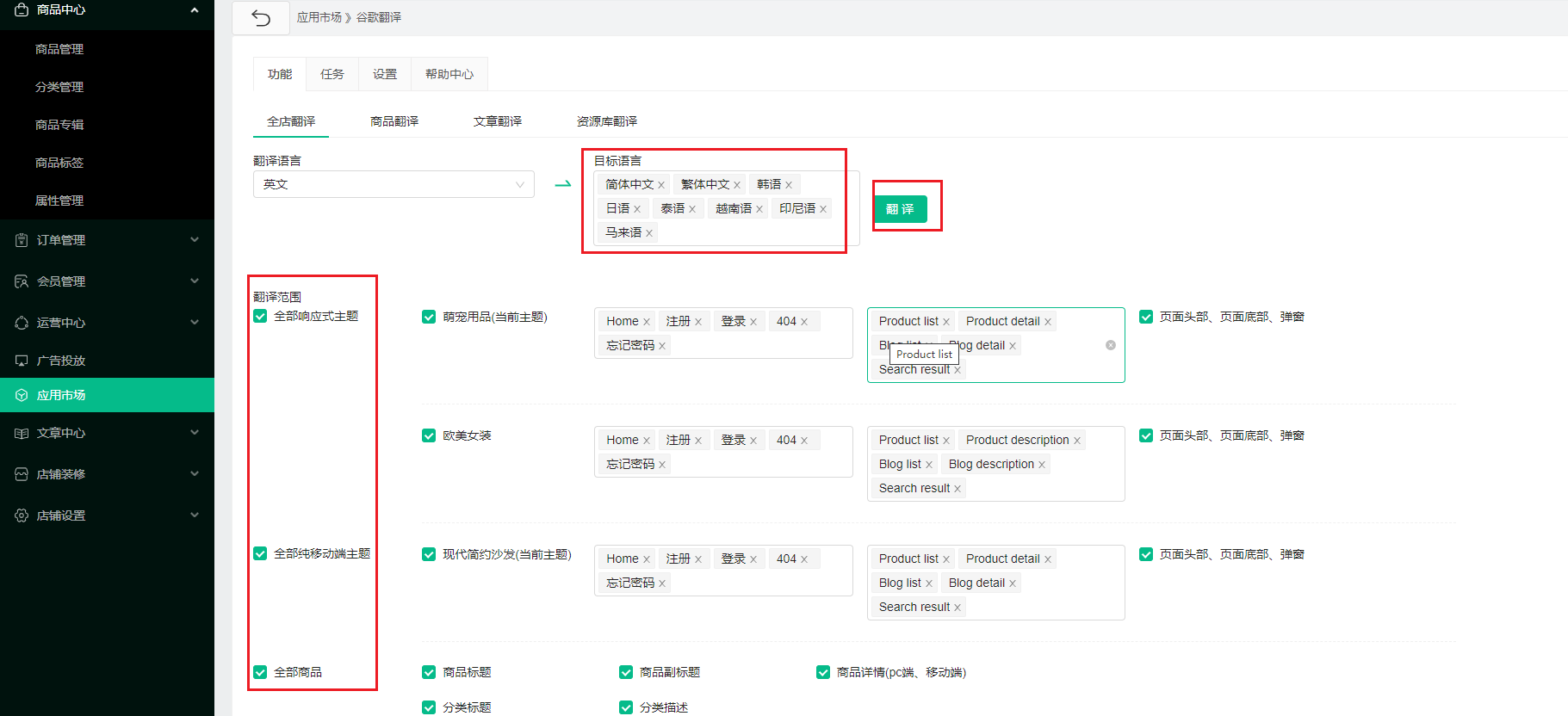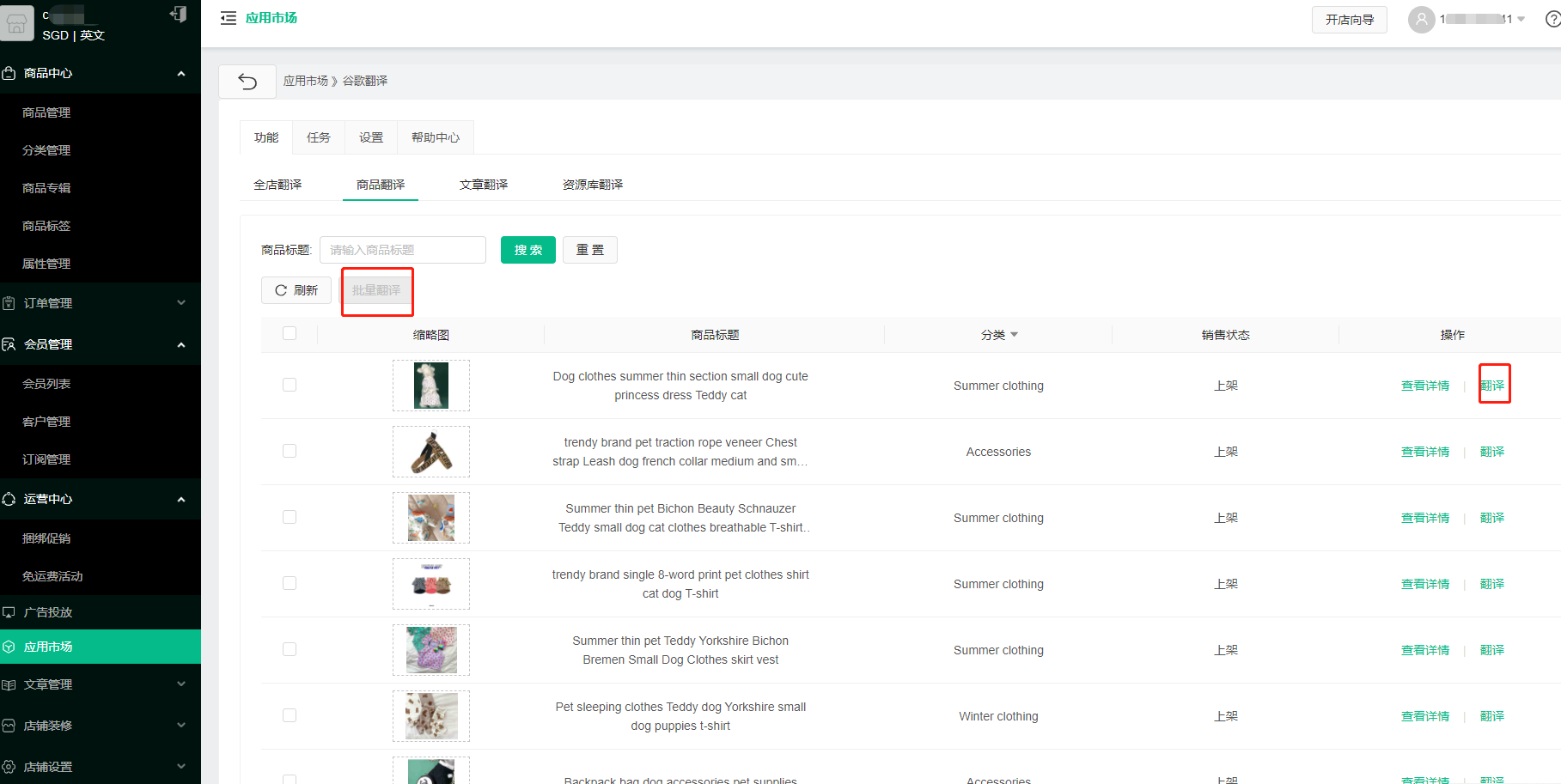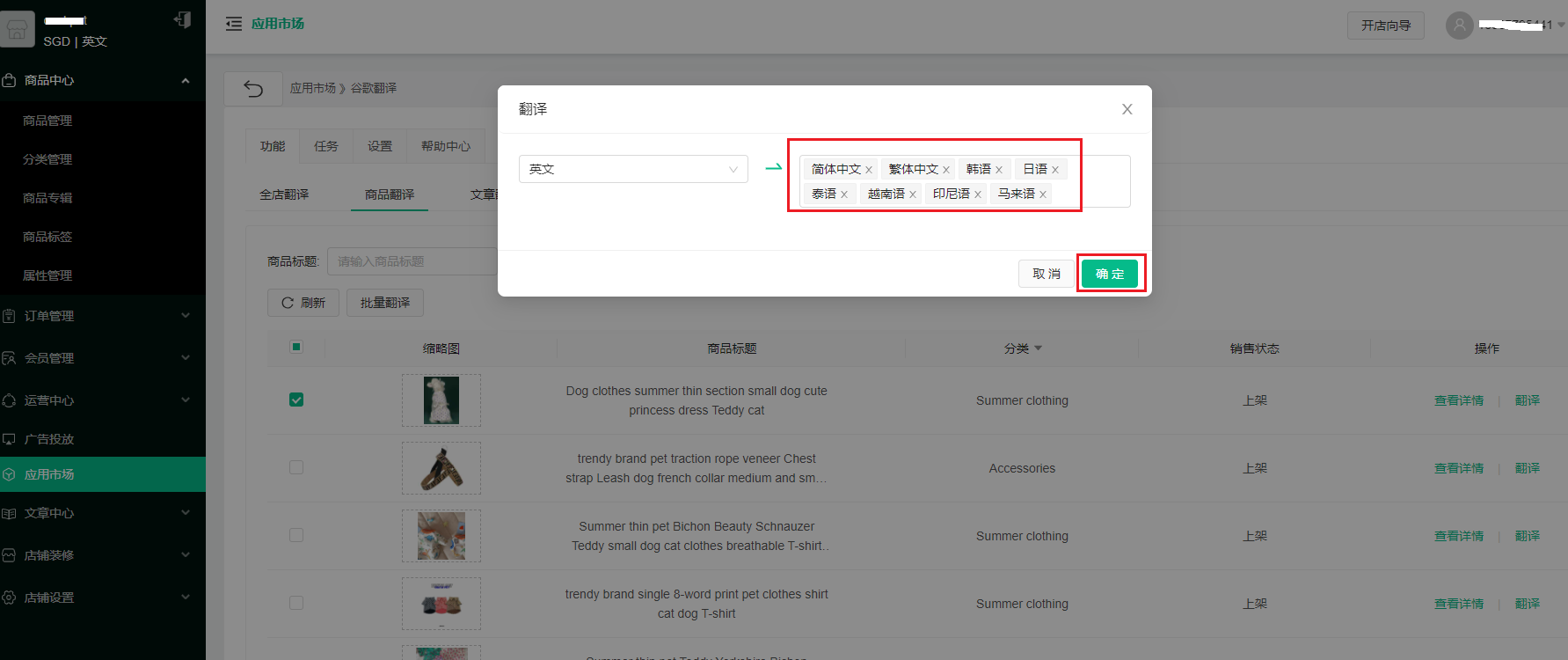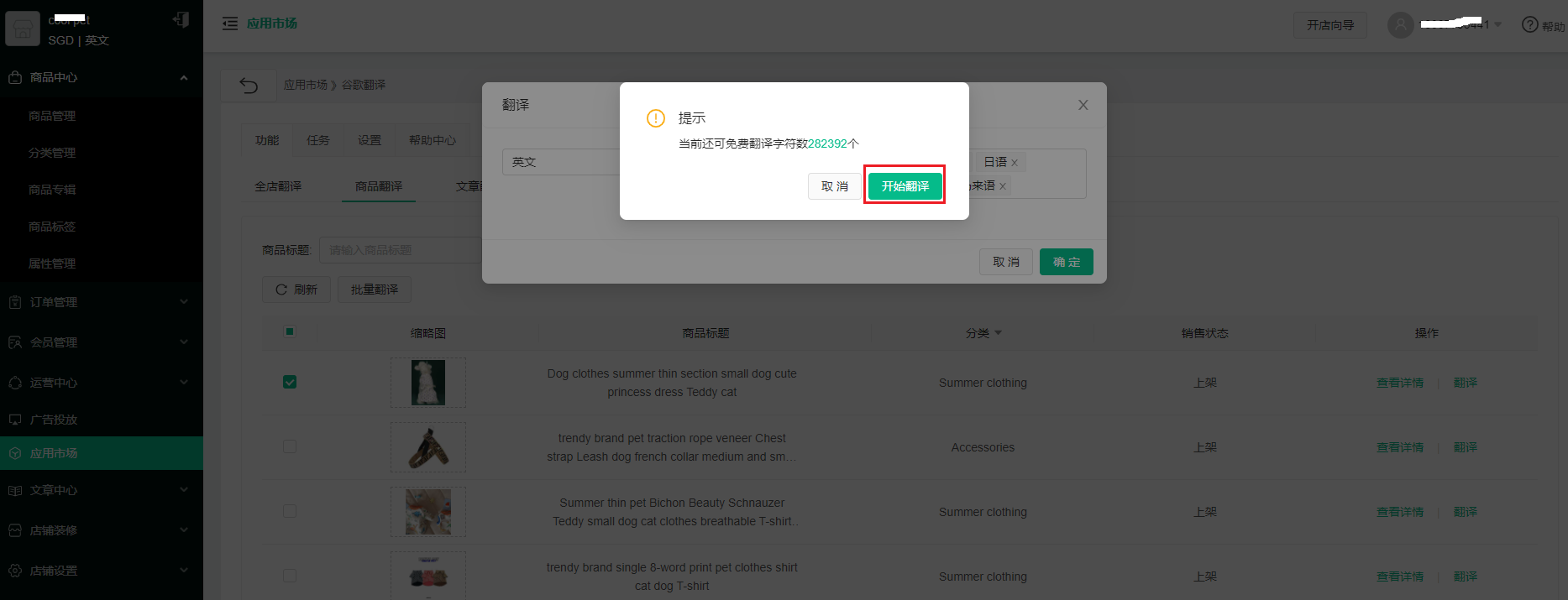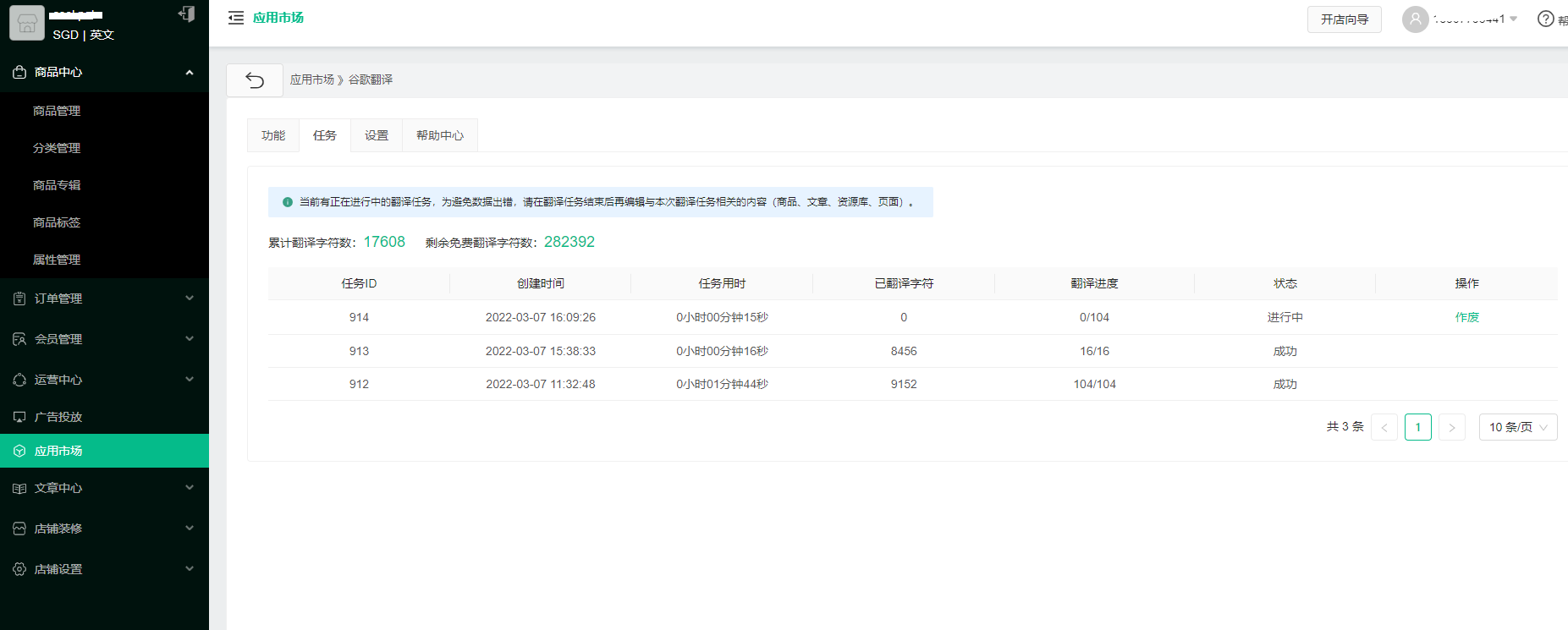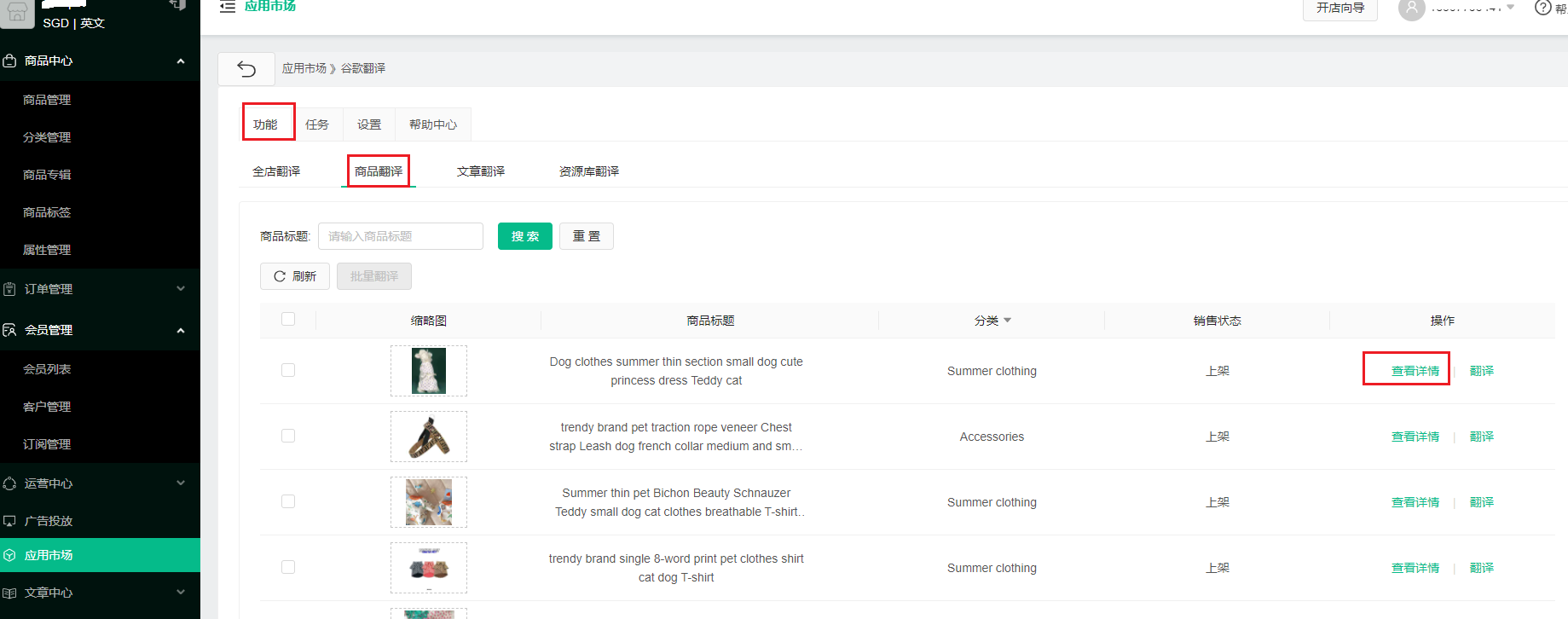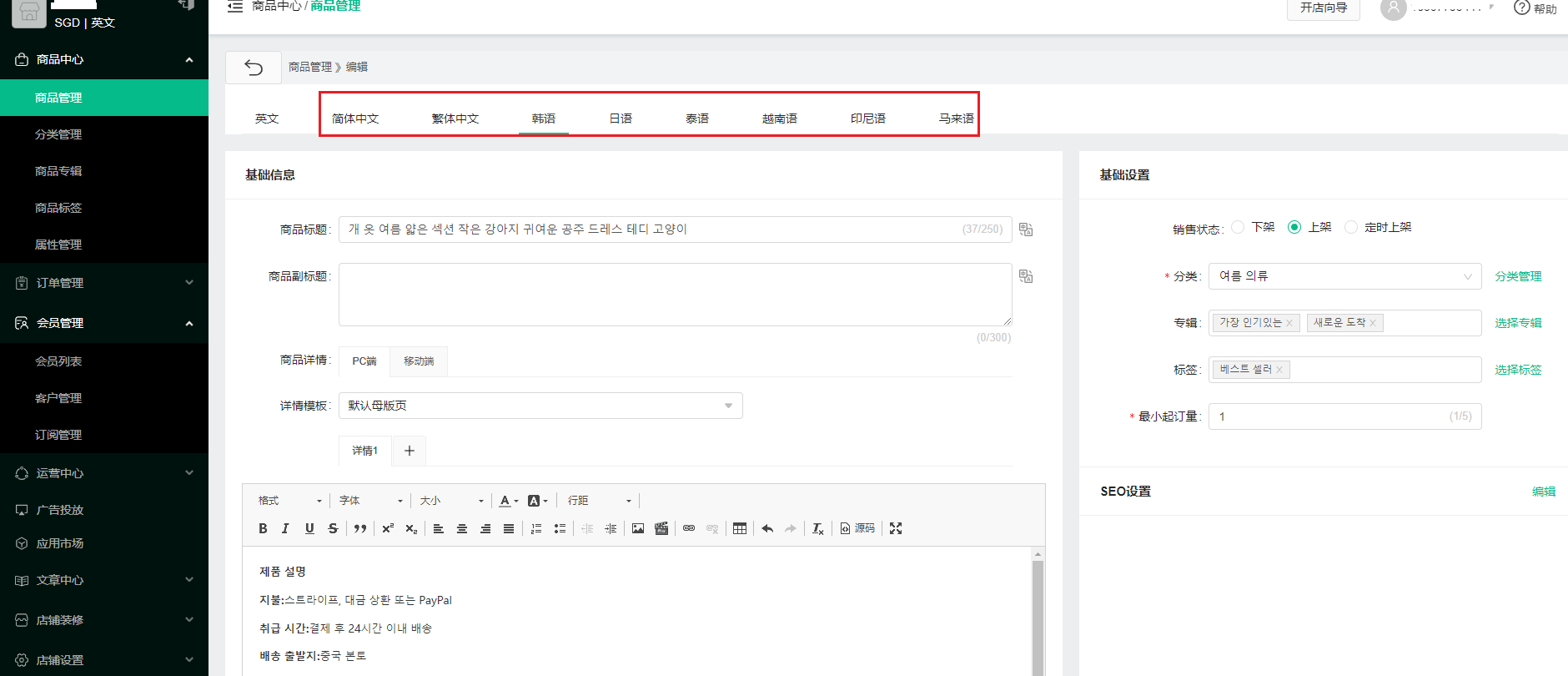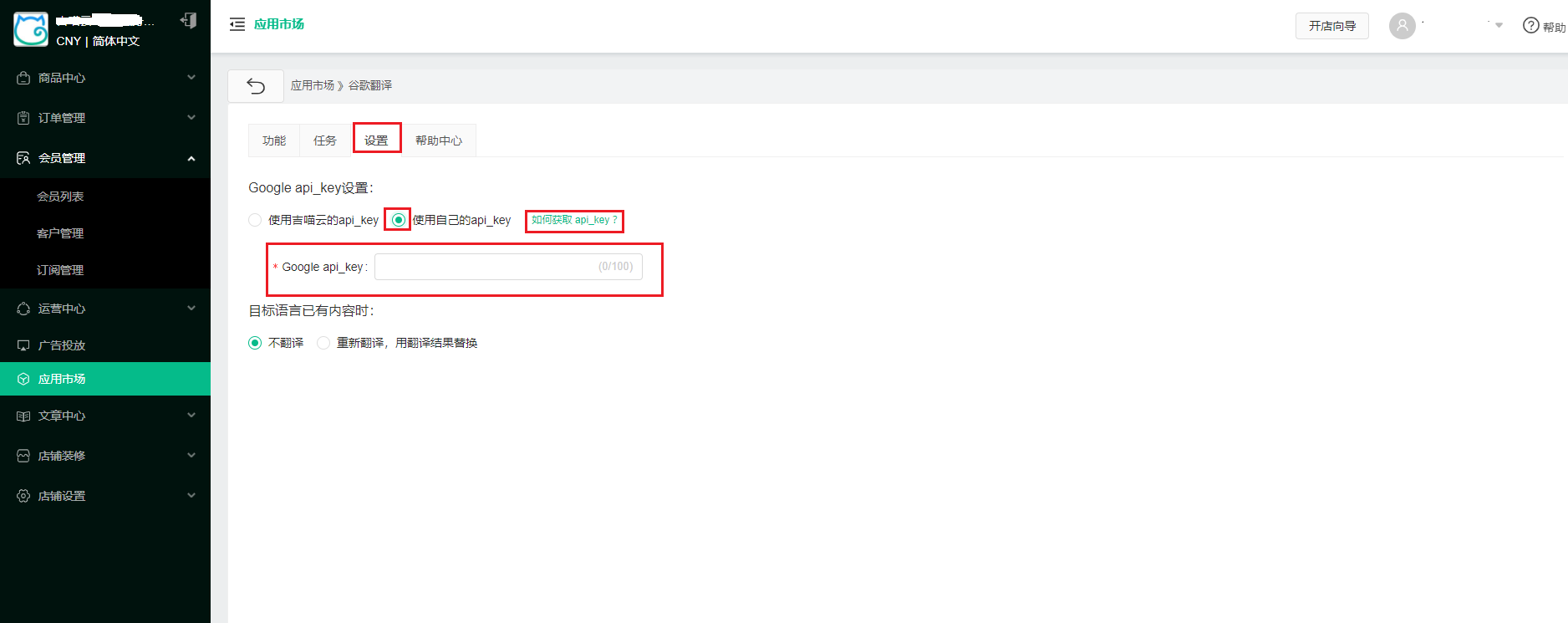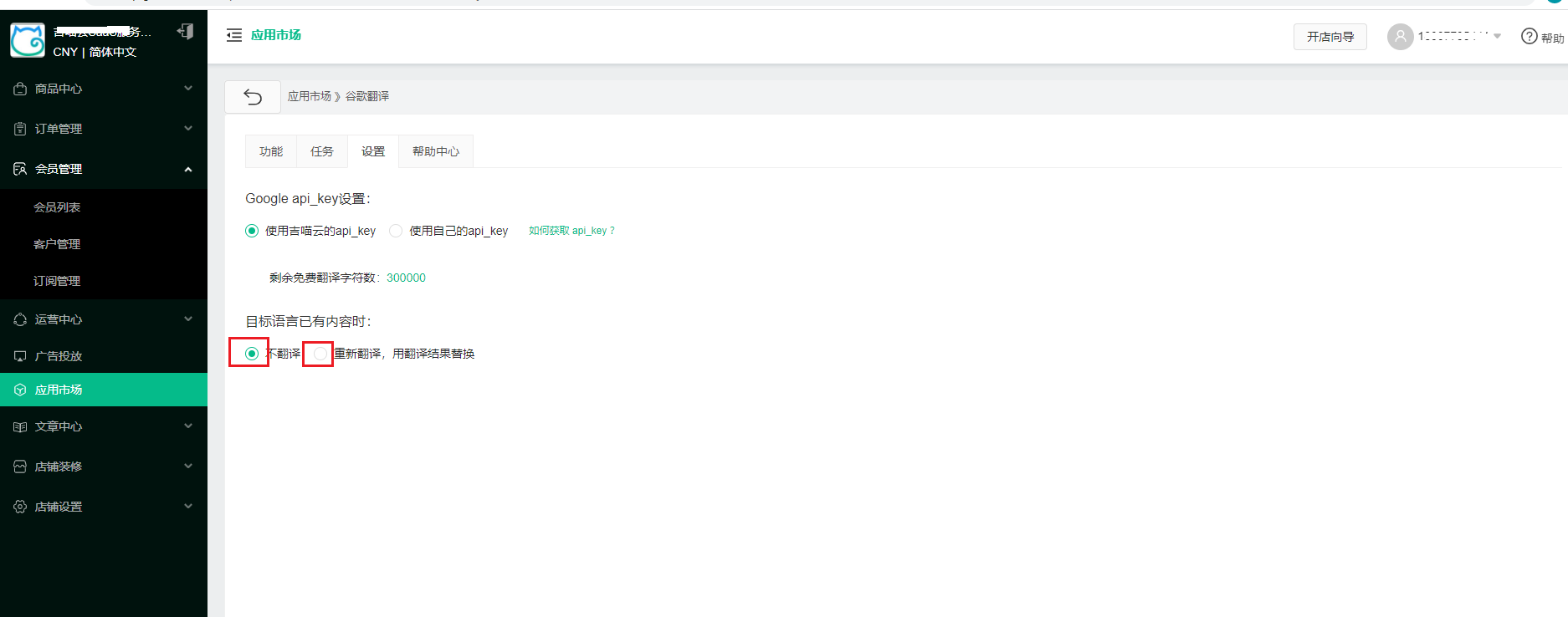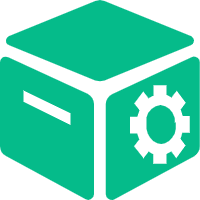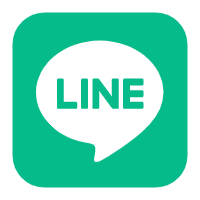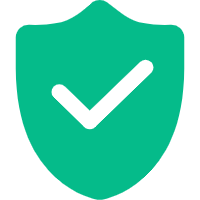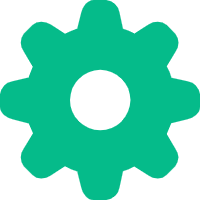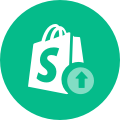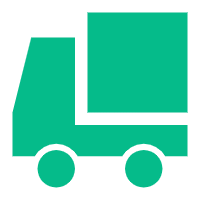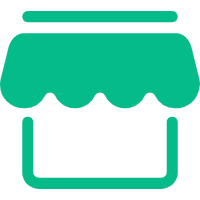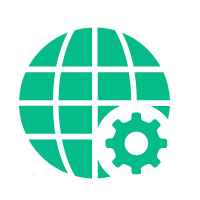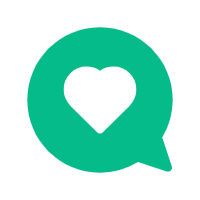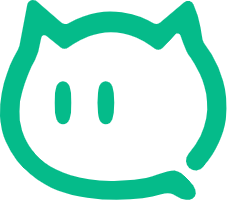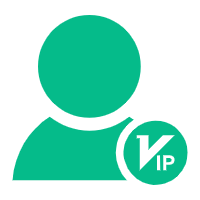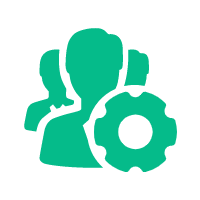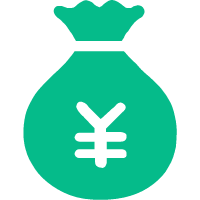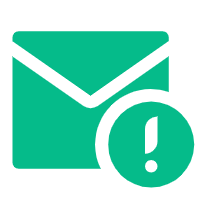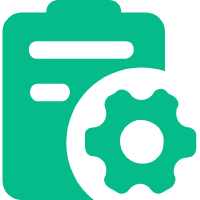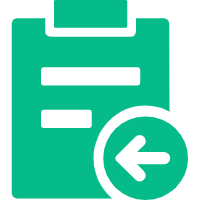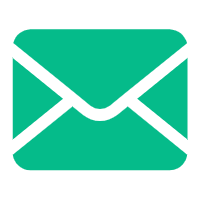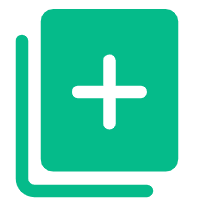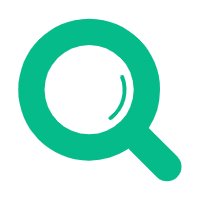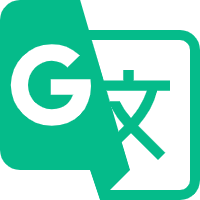Help Center
—— 5 minutes to solve basic problems such as novice entry ——
1.Businesses canYou need to select the whole store translation, select [target language]-[Translation Scope]-[Translation], translate all selected contents into the specified language.
2. Individual products, individual articles or materials in the resource library can also be translated individually according to demand. Take product translation as an example: click [product translation], select a single product you want to translate, and click [translate], or you can choose batch translation.
3.Select [Target Language] in the pop-up window- [OK] - [Start translation].
4.After clicking to start translation, the page automatically jumps toView real-time translation progress and translation status in "Tasks".【There are currently ongoing translation tasksTime, in order to avoid data errors, please edit the content related to this translation task (products, articles, resource libraries, pages) after the translation task is over.。】
5.translatesuccessback,Merchants can click [product translation], and click [ on the right side of the translated productcheck the details】,Jump to the "Product Management" details page,Click on the appropriate languageCheck out the translation.
6.Before using the translation tool, it needs to be completedGoogle api_key settings。 Currently defaultUsing jimiaoyun'sapi_key,We will give each store a certain amount of free translationsnumber of characters.After you run out of free translation characters, you need toUse your own Google Translateapi_key,fill in the correspondingGoogle api_keyinformation.You can refer to [How to getapi_key
7. When updating the translation content, you can choose whether to perform secondary translation for the existing content.
related suggestion