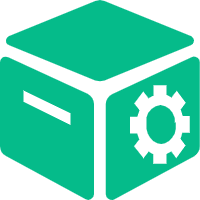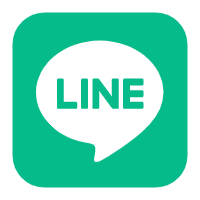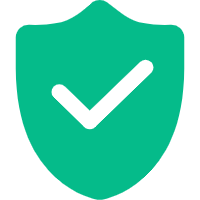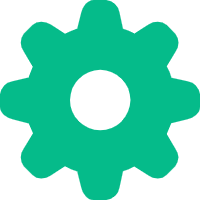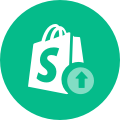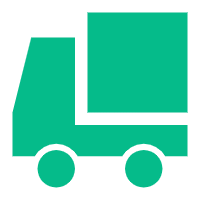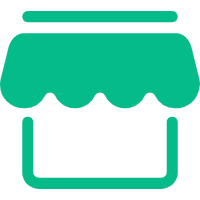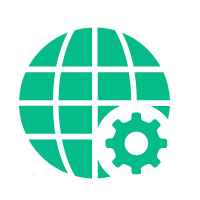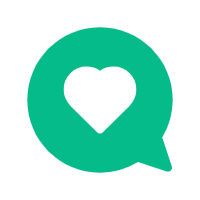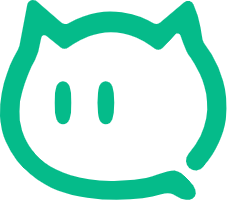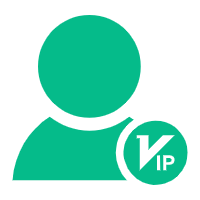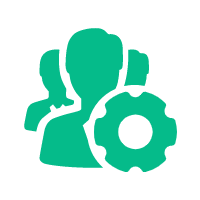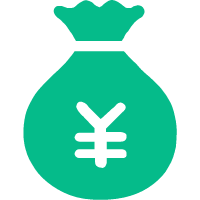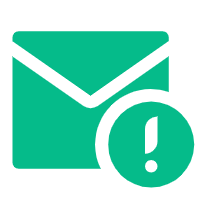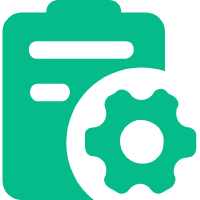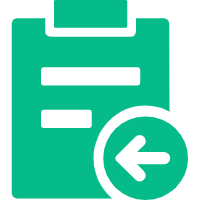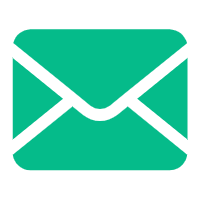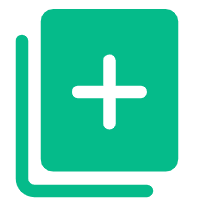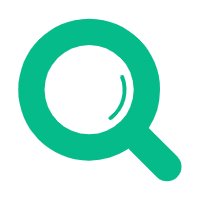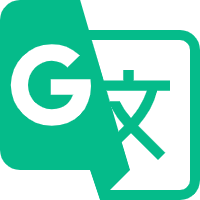Help Center
—— 5 minutes to solve basic problems such as novice entry ——
1. Drag the "Product" component to the page, the data source option will pop up automatically, select the product information you want to display, and click OK to fill in the corresponding product information.
"Single Product" component: Only display the information of a single product, which is generally the main product of the store.
"Product List" component: Display the products of a certain category/album in the form of multiple columns on one screen.
"Commodity List Collection": Display a collection of product lists in the form of one screen and multiple columns, reflecting the diversity of store products.
2. Or click on the toolbar, in "Properties", check the product source, and fill in the corresponding product information. At the same time, you can set the number of loaded bars, the number of pc columns and the number of moving columns.
3. The "Single Product" component supports free configuration of display items. Merchants can add or delete items according to their own needs, or drag the item location.
related suggestion